Creating Clear Engineering Drawings by Mastering the Art of Dimensioning in Creo
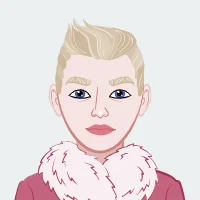
Engineering drawings are the backbone of any successful manufacturing or product design process. They serve as a universal language that communicates intricate details about a product's form, function, and assembly. In the world of Computer-Aided Design (CAD), Creo Parametric stands out as a powerful tool for creating 3D models and transforming them into detailed engineering drawings. In this comprehensive guide, we will explore various aspects of dimensioning in Creo, which is a critical skill for every engineer and designer. If you need help with your Creo CAD assignment, we are here to assist you in mastering the intricacies of dimensioning and enhancing your proficiency in using this powerful CAD tool.
Dimensioning the Drawing Views
Dimensioning the Drawing Views is a crucial aspect of the engineering design and drafting process, as it plays a pivotal role in conveying precise information about the size, shape, and tolerances of a part or assembly. Creo, a powerful Computer-Aided Design (CAD) software, provides an array of tools and features to facilitate this essential task. In this section, we will delve deeper into dimensioning and explore the tools that Creo offers.

The Significance of Dimensioning
Dimensioning in engineering drawings serves several vital purposes:
- Communication: Engineering drawings are a universal language used to convey design specifications. Dimensioning ensures that everyone involved in the project, from designers to manufacturers, interprets the design intent accurately.
- Quality Assurance: Accurate dimensioning helps maintain the quality and precision of manufactured components, reducing the likelihood of errors or defects.
- Compliance: Many industries have standards and regulations that dictate how parts should be dimensioned. Compliance with these standards is essential for safety and quality control.
- Interchangeability: Properly dimensioned drawings enable the interchangeability of parts, allowing components from different sources to fit together seamlessly.
- Cost Savings: Accurate dimensioning reduces waste, rework, and manufacturing errors, resulting in cost savings in the long run.
Show Model Annotations Dialog Box
To initiate the dimensioning process in Creo, you must first access the "Show Model Annotations" dialog box. This dialog box serves as the gateway to all annotation-related functions in Creo. It provides an organized and user-friendly overview of the available annotations and indicates whether certain annotations are hidden or visible.
Benefits of the "Show Model Annotations" Dialog Box
- Organization: The dialog box categorizes annotations, making it easier to locate and work with specific types of annotations.
- Visibility Control: You can toggle annotations on and off as needed. This feature is particularly valuable when dealing with complex drawings, as it helps maintain clarity and reduces visual clutter.
- Ease of Understanding: The ability to hide annotations not relevant to a particular drawing view allows you to create drawings that are easy to understand and devoid of unnecessary distractions.
Adding Notes to the Drawing
In addition to dimensions, notes play a critical role in conveying specific information about parts, assemblies, or particular features within an engineering drawing. Creo provides the "Note" tool for this purpose, allowing you to insert custom text with essential details or instructions.
Use Cases for Notes in Engineering Drawings
- Material Specifications: Notes can specify the type of material required for a component, ensuring the correct material is used during manufacturing.
- Assembly Instructions: Notes can provide step-by-step instructions for assembling parts, ensuring that the assembly process is efficient and error-free.
- Special Requirements: If a component has unique requirements or special considerations, notes are a valuable way to communicate these details to the manufacturer or assembler.
- Quality Control: Notes can highlight critical quality control parameters or inspection criteria, ensuring that components meet the required standards.
Adding Tolerances in the Drawing Views
Adding tolerances in engineering drawings, whether they are dimensional or geometric, is a critical aspect of ensuring the successful manufacture and assembly of components. Tolerances define the acceptable range of variation for dimensions and geometric features, providing essential information for quality control and production processes. In this section, we'll delve deeper into the concept of tolerances and their significance, as well as how Creo, a powerful CAD software, supports this essential dimensioning process.
Dimensional Tolerances
Dimensional tolerances are a fundamental aspect of engineering drawings. They specify the allowable variations in linear dimensions, such as length, width, and height. When working with Creo, adding dimensional tolerances to your drawings is a straightforward process.
Process of Adding Dimensional Tolerances in Creo
- Select the Dimension: Begin by selecting the linear dimension for which you want to add a tolerance. This can be a linear dimension indicating the length of a component, the diameter of a hole, or any other relevant linear measurement.
- Access the "Tolerance" Option: In Creo, you can add dimensional tolerances by using the "Tolerance" option. This option provides a user-friendly interface for setting the upper and lower limits of the dimension, indicating the acceptable range of variation.
- Specify Tolerance Values: The "Tolerance" dialog box allows you to input tolerance values for both the upper and lower limits. These values represent the allowable variations from the nominal dimension.
- Preview and Confirm: After setting the tolerance values, you can preview the dimension with tolerances applied. Once you are satisfied, confirm the changes, and the dimensional tolerances will be added to the drawing.
Geometric Tolerances
Geometric tolerances, in contrast to dimensional tolerances, are used to control the form, orientation, and location of features on a part. Creo offers a comprehensive set of geometric tolerance symbols that can be applied to drawing views.
Application of Geometric Tolerances in Creo
- Select the Appropriate Geometric Tolerance Symbol: Creo provides a library of geometric tolerance symbols, including perpendicularity, parallelism, concentricity, circular runout, and many more. Choose the symbol that corresponds to the feature you want to control.
- Place the Symbol: Once you've selected the geometric tolerance symbol, place it on the drawing view where it is relevant. The symbol visually represents the geometric tolerance requirement for that specific feature.
- Specify Tolerance Parameters: After placing the geometric tolerance symbol, you can specify tolerance parameters by entering values and modifiers as required. These parameters define the acceptable limits for form, orientation, or location.
- Datum References: Geometric tolerances often reference datums or reference features on the part. You can specify these datum references to provide context for the tolerance.
Benefits of Dimensional and Geometric Tolerances
- Precision: Tolerances ensure that parts are manufactured with a high degree of precision. By defining allowable variations, you ensure that components meet specific quality standards and are fit for their intended purpose.
- Assembly Compatibility: Tolerances play a pivotal role in ensuring that components fit together correctly, even if there are slight variations in their dimensions. This is particularly critical in assemblies, where multiple parts need to work in harmony.
- Cost Efficiency: Tolerances allow for more efficient manufacturing processes. By specifying reasonable tolerances rather than requiring extremely tight tolerances, which can be costly to achieve, you can save on production costs without compromising quality.
- Compliance: Many industries have established standards and regulations that dictate tolerances for specific features. Adhering to these standards is essential for regulatory compliance, product safety, and consistency in manufacturing.
The addition of tolerances in engineering drawings, whether they are dimensional or geometric, is an indispensable part of the design and manufacturing process. These tolerances provide a roadmap for manufacturers, ensuring that the final products meet design intent, quality standards, and safety requirements. Creo's user-friendly interface and comprehensive set of tools make the task of adding tolerances more efficient, allowing engineers and designers to create accurate and precise drawings that lead to high-quality, cost-effective, and compliant products.
Editing Geometric Tolerances
Creo provides flexibility when it comes to editing and modifying geometric tolerances. You can easily adjust the parameters of geometric tolerances to tailor your drawing's specifications to meet specific engineering requirements. This flexibility is essential because design changes, manufacturing processes, or other factors may necessitate adjustments to tolerances.
The "Geometric Tolerance" Dialog Box
The "Geometric Tolerance" dialog box in Creo allows you to modify geometric tolerances precisely. It provides options to change parameters like tolerance values, modifiers, and datum references. This level of control ensures that your design intent is accurately conveyed, and that manufacturing and inspection processes are well-defined.
Dimensioning is an integral part of creating engineering drawings in Creo. It serves as the bridge between your 3D models and the physical realization of a design. Through the "Show Model Annotations" dialog box, the incorporation of notes, and the application of tolerances, Creo provides engineers and designers with the tools necessary to create drawings that are clear, precise, and compliant with industry standards. Mastering dimensioning and annotation in Creo is a fundamental skill for any engineer or designer. It not only ensures that your designs are accurately interpreted and produced but also contributes to the overall quality, safety, and efficiency of the manufacturing and assembly processes. Whether you're a student learning the ropes of Creo or a professional seeking to enhance your CAD skills, a solid grasp of dimensioning is an invaluable asset in your journey toward successful engineering and design.
Adding Balloons to the Assembly Views
In assembly drawings, it's common to use balloons to identify parts or components. Creo provides the "Balloon" tool for this purpose. You can place balloons near the relevant parts, and Creo will automatically number them for you. This makes it easier for assembly personnel to identify and assemble components accurately.
Adding Reference Datums to the Drawing Views
Reference datums are essential in engineering drawings as they establish a fixed point for measuring other features. You can add reference datums in Creo by selecting the appropriate datum feature symbol and placing it on the drawing view.
Modifying and Editing Dimensions
As you work on your drawing, you may need to modify or edit dimensions to ensure accuracy and compliance with design specifications. Creo offers various methods for dimension modification.
Modifying the Dimensions Using the Dimension Properties Dialog Box
The Dimension Properties dialog box allows you to change parameters such as dimension text, tolerances, and precision. This is useful when you need to make adjustments without creating new dimensions.
Modifying the Drawing Items Using the Shortcut Menu
Creo's shortcut menu is a handy tool for quickly modifying dimensions and other drawing items. You can right-click on a dimension to access a menu with various options for editing, including changing the dimension's tolerance, style, and appearance.
Cleaning Up the Dimensions
To create a professional-looking drawing, it's important to ensure that dimensions are neatly arranged and organized. Creo offers tools for arranging dimensions, aligning them, and avoiding clutter in your drawing views. This results in a clear and visually appealing presentation of the design.
Conclusion
Mastering dimensioning in Creo is a fundamental skill for engineers and designers, as it plays a critical role in communicating design intent and ensuring the accuracy of manufactured products. By understanding the tools and techniques discussed in this guide, you can create precise and comprehensive engineering drawings that meet industry standards and facilitate efficient manufacturing and assembly processes.
Whether you're a student learning the ropes of Creo or a professional seeking to enhance your CAD skills, dimensioning in Creo is a valuable skill that will serve you well in your engineering and design endeavors. Start practicing these techniques, and soon you'll be able to produce drawings that not only meet industry standards but also impress your peers and colleagues with their clarity and precision. Remember that the devil is in the details, and when it comes to engineering, those details are in the dimensions. So, dimension your designs with care, and watch your engineering drawings come to life with accuracy and sophistication.