Complex Geometries & Advanced Feature Creation Tools in Creo

In the world of product design and engineering, Computer-Aided Design (CAD) software plays a pivotal role. It empowers engineers, designers, and students to bring their ideas to life, enabling them to create complex and precise 3D models of their designs. One such powerful CAD software is PTC Creo, known for its versatility and robust features. In this blog, we will dive into the world of advanced feature creation tools in Creo. These tools are indispensable when you're working on projects that require intricate geometries and precise designs. Whether you're a student learning the ropes of CAD or a professional engineer looking to enhance your skills, this guide will walk you through some advanced Creo features that can be applied to various scenarios. If you need help with your Creo assignment, feel free to reach out for assistance.
Understanding the Power of Creo
Creo, formerly known as Pro/ENGINEER, has been a cornerstone in the CAD industry for years. It's a parametric 3D CAD modeling software developed by PTC that's highly regarded for its robustness and extensive feature set. Creo offers a range of tools for part modeling, assembly modeling, and drawing creation, making it a valuable asset for product development.
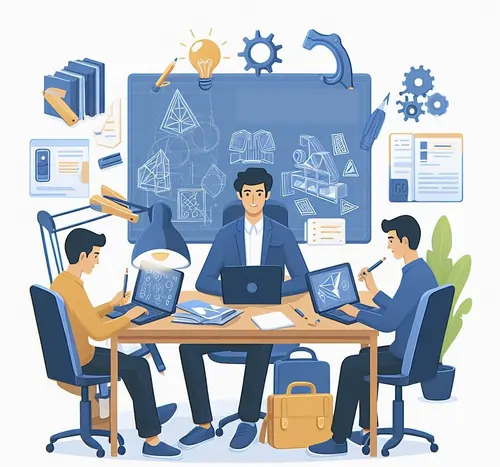
Today, we will focus on the advanced feature creation tools within Creo that empower users to design and model with precision and efficiency. These tools not only save time but also open up opportunities for more creative and intricate designs.
Variable Section Sweep Using the Sweep Option
The Variable Section Sweep is a feature in Creo that allows you to create complex shapes by sweeping a section along a trajectory. This tool is particularly useful when you need to design parts with varying cross-sections along a single path. Here's how you can utilize the Variable Section Sweep:
Step 1: Create Your Sketch
The first step in using the Variable Section Sweep is to create a sketch of the section you intend to sweep. This section can be as simple or as complex as your design requirements dictate. Depending on your design, you can draw the section using a combination of lines, arcs, and other geometric shapes, or you can create a more intricate sketch that represents the desired cross-section.
For instance, if you're designing a turbine blade, your sketch might involve the intricate shape of the blade's cross-section, capturing the aerodynamic and structural features necessary for its function.
Step 2: Define Your Trajectory
After creating the section sketch, the next step is to define the trajectory along which you want to sweep the section. The trajectory can be as straightforward as a simple straight line, or it can be a more complex curve. The choice of trajectory depends on your design needs. In some cases, a straight-line trajectory may be sufficient, while in others, a more complex and curved path may be required.
For example, if you're designing a part that needs a gradual change in cross-section, like a camshaft, you might define a curved trajectory to ensure a smooth transition.
Step 3: Apply the Variable Section Sweep
With your section sketch and trajectory defined, it's time to apply the Variable Section Sweep. Here's how to do it in Creo:
- Open your Creo project and select the part or assembly where you want to apply the Variable Section Sweep.
- Navigate to the "Sweep" feature in Creo. This is typically found in the feature toolbar or a similar location, depending on your Creo version.
- Within the "Sweep" feature, select the "Variable Section Sweep" option.
- You'll be prompted to select the section and the trajectory. Choose the sketch you created as the section and the defined trajectory as the path.
Step 4: Adjust Parameters
One of the standout features of the Variable Section Sweep is its ability to adjust the shape of the section at various points along the trajectory. This gives you full control over the final geometry. Creo allows you to specify the shape of the section at different positions along the trajectory. You can add control points, curves, or other constraints to manipulate the section as needed.
For example, in the case of a turbine blade, you can adjust the shape of the section at various points along the trajectory to ensure it meets aerodynamic and structural requirements. This level of control is invaluable when dealing with complex transitions.
Real-World Applications
The Variable Section Sweep is used in various industries and design scenarios. Let's take a look at some real-world applications to better understand its significance:
Aerospace Industry
In the aerospace industry, precision and aerodynamics are critical. The Variable Section Sweep is often employed to design components like turbine blades, where the cross-section gradually changes to optimize performance. Engineers use this tool to create complex, aerodynamic shapes that are essential for aircraft propulsion.
Automotive Design
In automotive design, designers use the Variable Section Sweep to create parts like exhaust pipes, where the cross-section changes from circular to oval, or any component that requires a gradual transition in shape. This ensures that the parts fit seamlessly within the vehicle's design and performance requirements.
Industrial Machinery
When designing industrial machinery, there are often components with varying cross-sections. For instance, conveyor belts or machine components may require the Variable Section Sweep to create smooth transitions between different sections.
Medical Device Design
In the medical device industry, products like catheters and implants may require complex shapes with varying cross-sections. The Variable Section Sweep tool aids in creating these intricate designs with precision.
Variable Section Sweep in Creo is a versatile and powerful feature that enables designers and engineers to create complex shapes with varying cross-sections along a single path. Whether you're designing aircraft components, automotive parts, industrial machinery, or medical devices, this tool empowers you to achieve the level of precision and control necessary for your design projects. Its ability to seamlessly blend sections along a trajectory makes it an essential tool for those seeking to bring intricate designs to life.
Swept Blend
Swept Blend is another powerful feature in Creo that's widely used to create smooth and intricate transitions between two different sections. It's particularly useful when you need to design parts that have a gradual change in shape. Here's how to use Swept Blend:
- Create Your Sections: Begin by creating two different sketches that represent the initial and final cross-sections of the part you're designing.
- Define Your Trajectory: Like in the Variable Section Sweep, you'll need to define a trajectory or path along which the transition will occur.
- Apply Swept Blend: In Creo, choose the "Swept Blend" feature. Select the initial and final sketches as the sections, and the trajectory as the path.
- Adjust the Blend: Creo allows you to adjust the blending parameters, such as the shape of the transition and the rate at which it occurs.
Swept Blend is an essential tool when designing parts with complex and organic shapes. It's commonly used in automotive design, where the transition between different parts of the vehicle, such as the body and fenders, needs to be smooth and aesthetically pleasing.
Helical Sweep
The Helical Sweep feature in Creo enables you to create parts with a helical or spiral shape. This is particularly useful in applications like springs, threads, and screws. Here's how to use the Helical Sweep:
- Create Your Profile Sketch: Start by sketching the cross-section of the helix. This represents the shape of the part you're creating, such as a thread profile for a screw.
- Define the Helical Path: Next, define the helical path along which your profile will sweep. You can specify parameters like the pitch, height, and direction of the helix.
- Apply Helical Sweep: In Creo, select the "Helical Sweep" feature. Choose your profile sketch as the section and the defined helical path as the trajectory.
- Adjust Parameters: Creo allows you to adjust parameters like the number of revolutions, ensuring precise control over the helical shape.
Helical sweeps are essential in industries where threaded components are prevalent, such as manufacturing and aerospace. They allow for the accurate representation of screw threads and other helical features.
Blend Section to Surfaces
When working with complex geometries, there may be instances where you need to blend two different surfaces seamlessly. The "Blend Section to Surfaces" feature in Creo allows you to create a smooth transition between two surfaces, even if they have different shapes. Here's how to use it:
- Select Your Surfaces: Start by selecting the two surfaces you want to blend. These surfaces can have different shapes or sizes.
- Define the Blending Section: Create a sketch that represents the shape of the blending section. This sketch will define how the transition occurs between the selected surfaces.
- Apply the Blend Section to Surfaces: In Creo, choose the "Blend Section to Surfaces" feature. Select the surfaces and the sketch representing the blending section.
- Adjust the Blend: Creo provides options to adjust the parameters of the blend, allowing you to control the transition precisely.
The Blend Section to Surfaces tool is invaluable when designing parts with complex junctions, such as the connection between the body and the wing of an aircraft.
Blend Between Surfaces
In cases where you need to create smooth transitions between two surfaces without using a specific sketch, the "Blend Between Surfaces" feature comes in handy. It's a versatile tool that simplifies the process of blending surfaces. Here's how to use it:
- Select Your Surfaces: Start by selecting the two surfaces you want to blend. Creo will automatically determine the best blending section.
- Apply the Blend Between Surfaces: In Creo, choose the "Blend Between Surfaces" feature. Select the surfaces you want to blend.
- Adjust the Blend: Creo offers parameters to adjust the blend, allowing you to control the smoothness and shape of the transition.
The Blend Between Surfaces feature is widely used in product design, especially when dealing with complex, curvilinear shapes, like those found in consumer electronics or medical devices.
Real-World Applications of Creo's Advanced Feature Creation Tools
Now that we've explored these advanced feature creation tools in Creo, let's take a look at some real-world applications to understand how they can be applied in various industries:
Aerospace Industry
In the aerospace industry, precision is paramount. Aircraft components often have complex geometries that demand seamless transitions. Creo's advanced features, such as Variable Section Sweep and Blend Between Surfaces, are essential for designing aerodynamic components with smooth curves and transitions.
Automotive Design
In the automotive industry, designers use CAD software to create vehicle bodies with dynamic shapes and aerodynamic profiles. Swept Blend is a go-to tool for seamlessly blending various parts of a car's body, ensuring an attractive and aerodynamic design.
Mechanical Engineering
In mechanical engineering, parts like screws, threads, and springs are common. The Helical Sweep feature in Creo allows engineers to accurately model these components, ensuring they meet the required specifications and standards.
Product Design
In the world of product design, designers often work with curvilinear shapes and complex surface transitions. Features like Blend Section to Surfaces and Blend Between Surfaces help designers create ergonomic and aesthetically pleasing products, such as consumer electronics and medical devices.
Conclusion
PTC Creo is a powerful CAD software that offers a range of advanced feature creation tools, allowing users to design complex and precise 3D models with ease. Whether you're a student working on assignments or a professional engineer tackling intricate design challenges, Creo's Variable Section Sweep, Swept Blend, Helical Sweep, Blend Section to Surfaces, and Blend Between Surfaces can be your trusted allies in achieving your design goals.
By mastering these advanced features, you can unlock endless possibilities in your design projects, from aerospace components to automotive bodies and consumer products. With Creo, the only limit is your creativity, and these tools are your means to explore the world of intricate and beautiful 3D modeling.
So, the next time you find yourself faced with a challenging design project, remember the power of Creo's advanced feature creation tools, and let your imagination take flight. Your designs are limited only by your creativity and your mastery of these tools.